Today I am back with my new post which is based on Python Programming Language.
Let's Start!
About Python
Python is a high level, object-oriented programming language. It is created by Guido Van Rossum. The python was first released in 1991. Python is now one of the most popular languages. Python got its name from BBC comedy series- " Monthy Python's Flying Circus". Python is based on ABC language and module-3. Python is an easy-to-learn yet powerful object-oriented programming language.
The Features Of Python
Following are some basic feature of Python:→]
- Python is a free and open source programming language.
- It is easy to learn and use.
- It can run on multiple platforms or operating systems such as Windows, Linux, Unix, Mac OS, etc.
- Python is an interpreted language, which makes it faster than other compiled languages.
- It is suitable as an extension language for customizable applications.
- Python provides the interface to all databases, e.g., SQL Database, Oracle and many more.
Getting Started With Python
Python doesn't come prepackaged with windows. So it is necessary to download it from the Python's official website and install into the computer.
Downloading Python
To download Python 3.6.5 the latest version follow the steps given below:→]
- Go to the official website of Python, i.e., https://www.python.org/
- Go to the downloads section and choose the platforms or operating system (e.g., Windows).
- Then click the Python 3.6.5 button.
- Python 3.6.5.exe will be downloaded to your computer.
Installing Python
To install Python on your computer, follow the steps:
- Go to the download folder or where you saved Python-3.6.5.exe.
- Double-click the file Python-3.6.5.exe.
The setup pop-up window appears.
Make sure that the install launcher for all users (recommended) and the Add Python 3.6 to PATH checkboxes are checked. If the Python installer finds on an earlier version of Python installed on your computer, the install Now the message will appear as upgrade Now (and the checkboxes will not appear).
- Then click the Install Now option. You can also click the customize installation option for manual installing.
- The new Python 3.6.5 (32-bit) setup pop-up window appears with a setup progress message.
- When setup will be finished, soon a new Python 3.6.5 (32-bit) setup pop-up window appears with a setup was successful message
Verifying Installation
Before verifying installation, you have to set the path for python. To set the path:
- Right-click on This PC icon and select Properties.
The system window appears.
- Select Advanced System Settings. The System Properties window appears.
- Click on Environment Variables. The Environment Variables window appears.
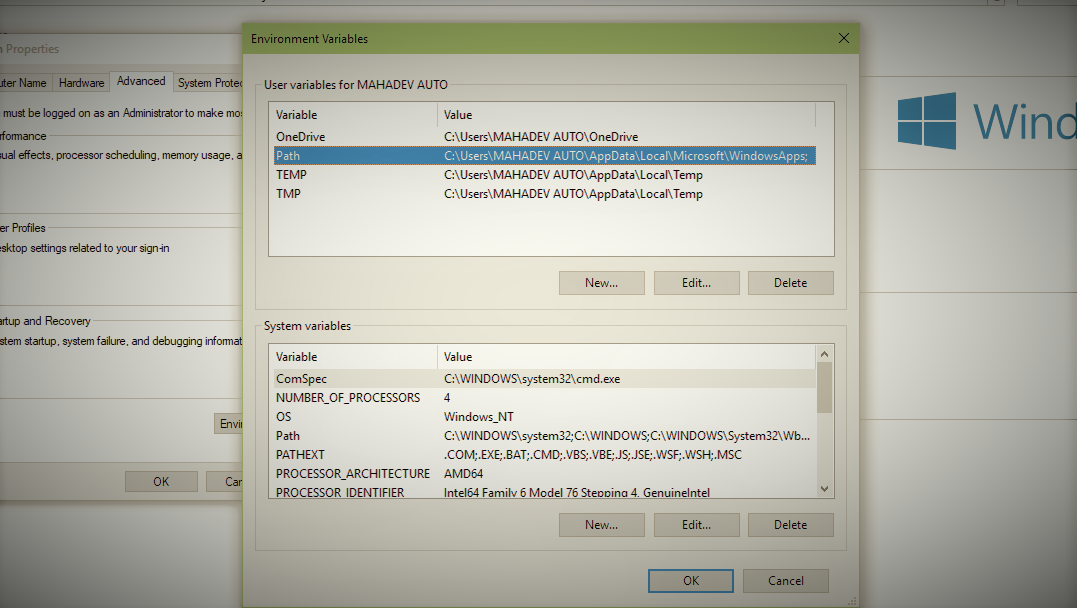
- Then go to settings variables section, select Path and click the Edit button.
- The Edit Environment Variables window appears.
- Click the New button and type your Python installed location i.e., "C:\Windows" and click the OK button. The Environment Variables window appears.
- Then click the OK button in the Environment Variables window.
- Finally, click OK button in the systems properties window.
- To check whether the path is correctly set or not, first open Command Prompt (CMD) by typing CMD in the search box.
- In the Command Prompt type py or Python. It shows the installed python version, It means your path is correctly set.
Thanks, Friends To Read This Post










Comments
Post a Comment